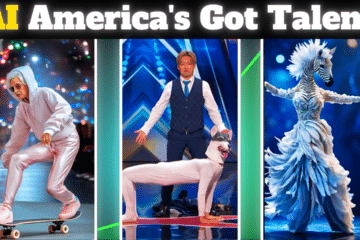Gameloop has become a more popular emulator in the gaming industry. Different game loop alternative emulators are available on the internet net but for PUBG Mobile Tencent emulator is recommended due to their best Sensitivity settings.
To play PUBG on a laptop using an emulator smoothly, you need to upgrade some basic settings of the Emulator according to the guidelines of the Emulator. You can change three types of settings with our Gameloop performance guide:
- Gameloop settings
- System settings
- PUBG Mobile settings
Finally, if there’s anything else you’d like to see us include in this guide, don’t be afraid to let us know in the comments section below and we’ll work it into a future update.
Make sure you visit our core PUBG Guide hub when you’re done here. It contains all of the most important tips and tactics you need to win more games.
Best Gameloop Sensitivity for Pubg Mobile
Sensitivity is extremely important for enjoying the PUBG game smoothly. After applying all the settings given in the screenshot, you will find your gaming experience better. With the sensitivity setting, you’ll increase or decrease the speed of your aim.
Gameloop Basics settings
General settings: You come across four options. Only tick the option “Hide Advanced Watermark” among those.
Download Mode: You have to choose “Download Priority Mode“. This mode helps your internet connection to speed up the download speed for games and updates.
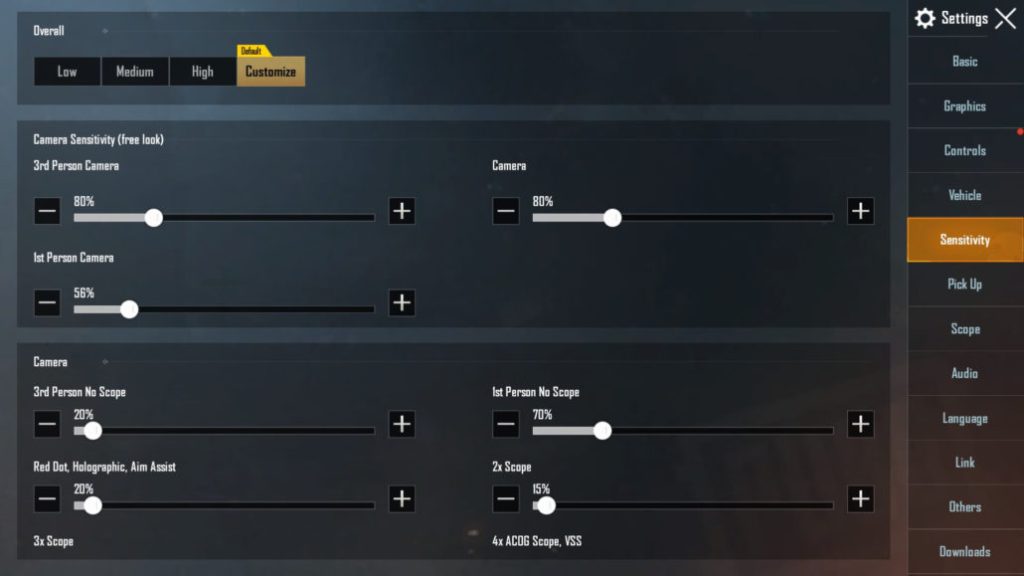
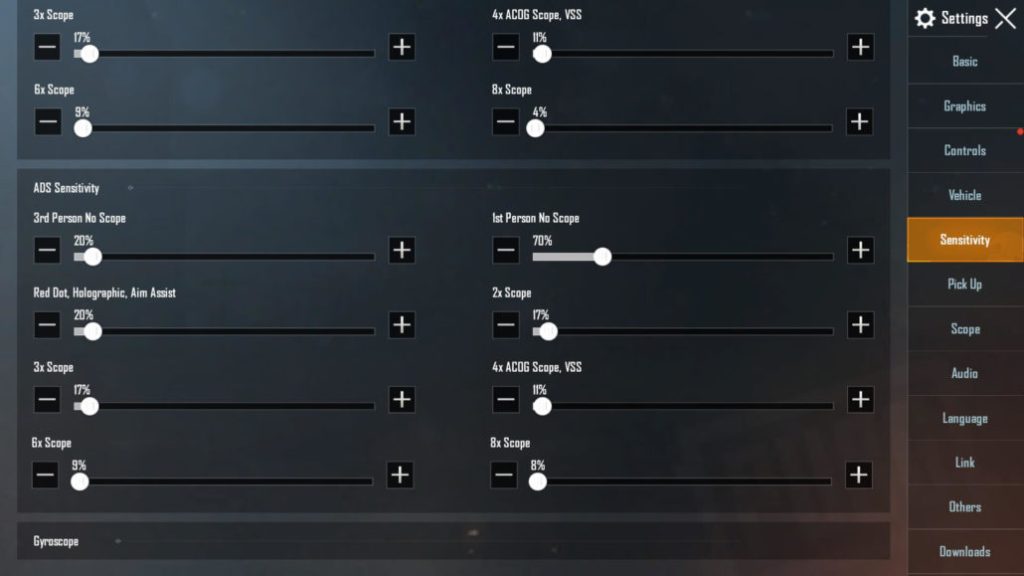 One of the most important things to do when adjusting your mouse settings in PUBG is to disable mouse acceleration. Why is mouse acceleration such a problem? Well, it increases your movement sensitivity depending on how rapidly you move your mouse across your mouse pad.
One of the most important things to do when adjusting your mouse settings in PUBG is to disable mouse acceleration. Why is mouse acceleration such a problem? Well, it increases your movement sensitivity depending on how rapidly you move your mouse across your mouse pad.
Gameloop Engine Settings
Rendering (You have to choose according to the performance of your Gameloop emulator)
Choose DirectX+:
If you choose this then you get the best characteristics and accomplishment for your PUBG Mobile FPS as well as Gameloop Emulator performance.
OpenGL (update):
It has seen that some older GPUs work better with OpenGL instead of DirectX. Try Both. Simple. The rest of the settings are the same. You can refer to the below table for reference. It’s a good approximation.
Refer the given table below for good approximation.
- DirectX+ = Good GPU + CPU
- DirectX = Good Gpu + Medium GPU
- OpenGL+ = Good GPU + Medium CPU
- OpenGL = Medium CPU + Medium GPU
Antialiasing (Closed/Disabled):
You have to turn this off, this option is called close in Gameloop settings. This step helps you to avoid taking up a lot of RAM and processor power. It also helps you to prevent display glitches while playing.
Memory:
You have to keep the memory the same as your system RAM or slightly lower than that. For e.g. if you have 4 GB RAM than set 4096MB.
Processor:
You have to allow Gameloop Emulator for all the powers that it needs. Forget about using other applications while dealing with your game. It should be the same as your system processor cores. For inexpensive, until now there is no other option.
Resolution:
You have to change this option if your game is falling behind even after all the necessary changes. Otherwise, your default resolution will be ready to give you the best experience and performance for Gameloop.
DPI:240:
The recommend DPI for PUBG Mobile by Tencent.
4. Gameloop Game settings
This tab plays a vital role if you are playing PUBG in Gameloop.
Gaming Resolution:
What’s the point of playing this if you are not able to kill your enemies and not able to enjoy a chicken dinner trophy. If you choose the lowest option, you will not be able to deal with your enemies and end up losing the game. So, do not decrease the resolution, it should be the same as your monitor resolution.
Display Quality:
If you are a gamer and you hate lagging then this option will give the best experience while playing PUBG. You will get addicted to the smoothness that will be offered by the Emulator.
PUBG Mobile Game settings
Accelerated Option:
As you start your game, at the right corner you have to enable the “Accelerate option”. You will get better flick and faster gameplay.
Note: This doesn’t exist in the latest version of the Gameloop Emulator.
- Display FPS: This option helps you to know whether your game is lag-free or not.
- At the top right corner, click on the triple bar icon.
- Choose “Display FPS”.
- On the upper-left nook of your screen, you will come across the game FPS.
System Settings
Process Priority:
When you start your game in Gameloop, then blow in the directions given below”
- You have to press Alt + Tab.
- Go back to your desktop and start Task Manager.
- Deem the process “AndroidEmulator.exe”.
- And then set as “HIGH”.
Allocated Virtual Memory:
You need extra memory if your system runs out of RAM. It doubles your actual Memory because of your virtual memory. Follow the steps:
- Go to the Control panel.
- Then “System and security”
- Choose “System”.
- On the left corner of the column, choose “Advanced system settings”.
- Then Performance settings > Advanced > Virtual memory.
- Doble your actual RAM, for e.g. 16GB, if you have 8GB of RAM.
Pubg Mobile Fix Lag-Free Game Settings:
Accelerate Option: Turn on (removed in the latest beta 7.1 version of gameloop)
When you start the game, you need to enable the Accerlate option as shown below:
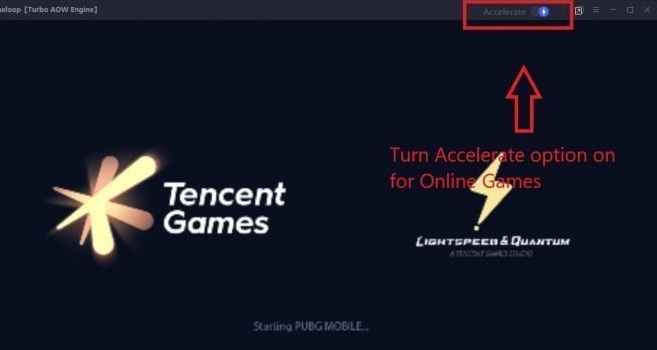
Display FPS: Turn On
This option will show you your in-game FPS. Which is very useful to tell if your game is lagging or not.
To enable this, click on the triple bar icon and select Display FPS, as shown in the image below: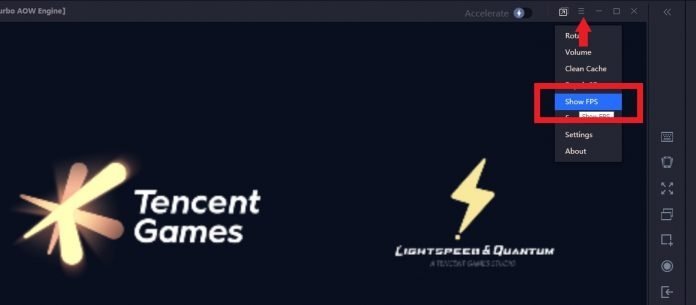
Now you will see your game FPS in the upper left corner of your screen.
For PUBG Mobile in-game settings refer to the PUBG Mobile Best settings Guide
I will not go through those again since that guide explains everything in depth.
System Windows Settings
Process Priority: High (Update: Doesn’t work anymore because of Anticheat. You cannot change the process priority)
When you start PUBG Mobile in Gameloop do the following:
Press Alt+Tab.
Go to the desktop.
Start Task Manager.
Find the Process AndroidEmulator.exe
Set Its Priority as HIGH.
The image below shows how you can do it: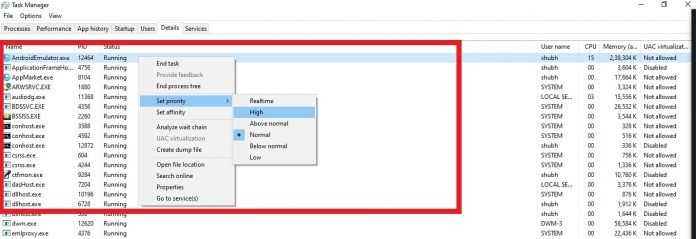
Allocated Virtual Memory: Double your actual RAM
Your virtual memory should be double your actual RAM. This memory is used when the system runs out of ram, so the more you have, the better.
This setting is hidden inside system settings.
Go to control panel>System and security.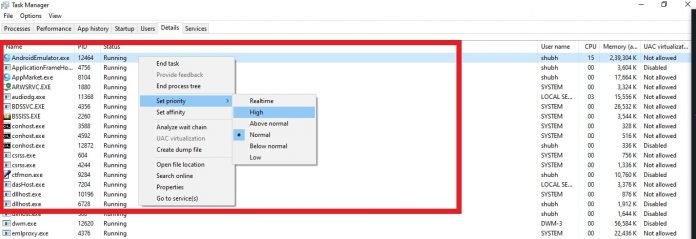
System>advanced system settings>
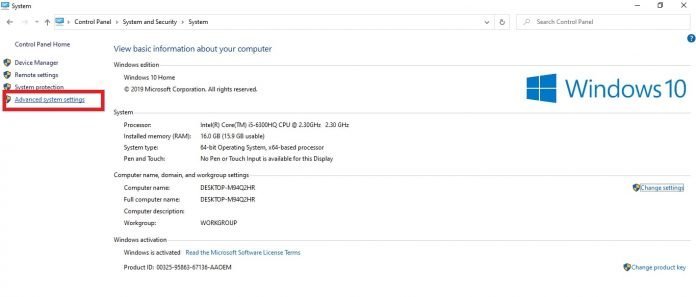
Performance settings>
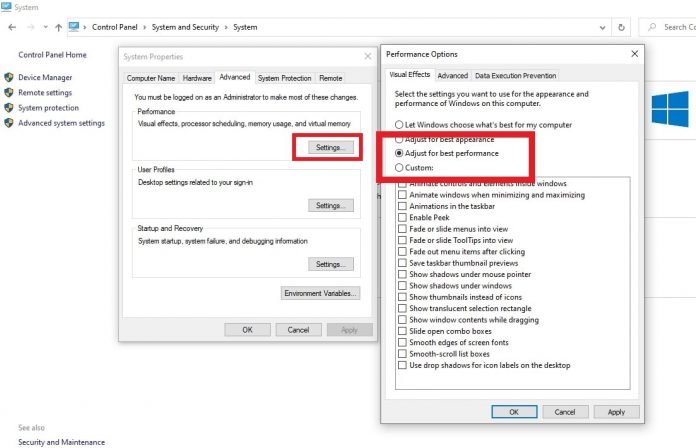
Advanced>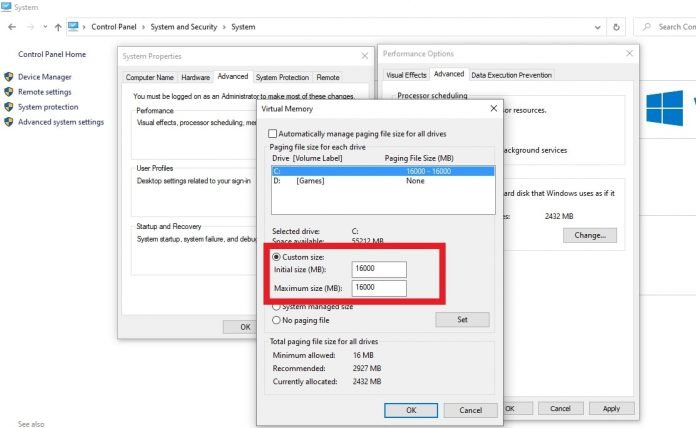
Virtual memory.
Set it as double your actual ram. Mine is 8GB Ram, so I used 16000mb(16gb)
I have also made an in-depth guide for windows performance optimization for gaming. Kindly use that to improve your gaming performance even further.
I hope you liked this Gameloop Performance Guide. Kindly share and support the website. If you have any suggestions for the Gameloop Settings Guide do mention them in the comment section. See you in-game.