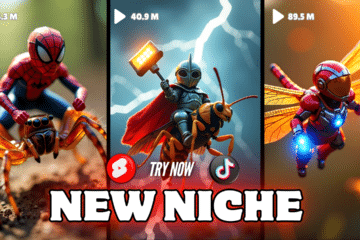Here you can find the most frequently asked questions concerning the different aspects of GameLoop, such as common issues, compatibility, availability, and other miscellaneous aspects. The official frequently asked questions article for GameLoop can be found on its official Google forum.
[Gameloop Update] – 01/12/2023
Beta 7.1 Engine update:
UI:3.21.1929.100
AOW_Rootfs71:3.61.122.101
Change Log: Fixed some identified bugs
0.0 – What is a Game loop?
Gameloop is an updated version of the old Tencent gaming buddy emulator.
FAQ 1.1 – How to correct failed engine download?
1. Exit GameLoop.
2. Download GameDownload.exe. –
3. Replace the current /AppMarket/GameDownload.exe file with the newly-downloaded GameDownload.exe file.
4. Start GameLoop.
FAQ 1.2 – How to correct issues with white or black screen?
These kinds of issues are usually caused by outdated or incompatible graphics card drivers.
Update your DirectX version. If updating your DirectX version does not solve the issues, select OpenGL+ in the Engine Settings section of the GameLoop settings, and restart GameLoop.
FAQ 1.3 – How to correct installation freeze at 98%?
Disable your antivirus software before installing GameLoop.
FAQ 1.4 – How to increase the 30 FPS restriction?
The FPS is currently restricted to 30.
FAQ 1.5 – How to correct sound delays?
Update GameLoop or reinstall your voice/sound card drivers.
FAQ 1.6 – Why am I unable to register in the Chinese version?
The Chinese version is currently not available in all countries. Switch to the English version in the meantime.
FAQ 1.7 – How to correct the error code: 154140712 issue?
Download LSP Repair Assistant and start it as an administrator. If LSP Repair Assistant does not solve the issue, restart your router.
FAQ 1.8 – How to correct Tinst.exe startup issues?
Restart your computer (click Restart and not Shut down) and start GameLoop.
FAQ 1.9 – How to correct installation failed at 75%?
1. Press WIN + R on your keyboard, enter %Temp%\GameDownloadLog and press enter.
2. Compress all the files to a.ZIP or.RAR folder.
3. Send the compressed folder to @TGBAchen on Telegram.
FAQ 1.10 – Is GameLoop supported for macOS?
GameLoop is currently not supported for macOS.
FAQ 1.11 – Can GameLoop run with 2 GB of RAM or below?
GameLoop is unable to run with less than 3 GB of RAM. 4 GB is recommended for a more stable gaming experience.
FAQ 1.12 – How to correct login issues with Facebook?
Change your DNS settings:
1. Press WIN + R on your keyboard, enter ncpa.cpl and press enter.
2. Right-click your network adapter and select Properties.
3. Find Internet Protocol version 4 (TCP/IPv4) in the list and select Properties.
4. Choose to Use the following DNS server addresses, set the Preferred DNS server to 8.8.8.8 and Alternate DNS server too, and click OK.
5. Restart GameLoop. If changing your DNS settings does not solve the issues, change your Internet Explorer settings:
1. Press WIN + R on your keyboard, enter inetcpl.cpl and press enter.
2. Navigate to Connections – LAN settings.
3. If Use automatic configuration script is checked, uncheck it and click Ok.
4. Restart GameLoop. If none of the above instructions solve the issues, use antivirus software to search for viruses. You can download Tencent PC Manager if you are not familiar with other antivirus software. Contact @TGBAchen on Telegram if the antivirus software does not detect any viruses.
FAQ 1.13 – How to correct a non-functioning microphone?
Right-click the speaker icon in the taskbar and select Sounds (or press WIN + R on your keyboard, enter mmsys.cpl and press enter). Ensure that you have selected the correct default voice device in Playback and Recording.
FAQ 1.14 – GameLoop does not display any games when started. How to correct this?
1. Ensure that your computer’s time is correctly configured.
2. Ensure that your Internet connection is working properly. (Restart your modem/router if your Internet connection is not working properly).
3. Download LSP Repair Assistant and start it as an administrator.
FAQ 1.15 – How to correct installation freeze at 50%?
Use antivirus software to search for viruses. You can download Tencent PC Manager if you are not familiar with other antivirus software.
FAQ 1.16 – How to correct the Installation Error Code: 23 issues?
1. Ensure that your computer’s time is correctly configured.
2. Ensure that your Internet connection is working properly. (Restart your modem/router if your Internet connection is not working properly).
3. Download LSP Repair Assistant and start it as an administrator.
FAQ 1.17 – How to Fix the Error code: 1 issue?
Download the Error 1 batch file and start it as an administrator.
FAQ 1.18 – How to correct driver-related issues?
For any driver-related issues, you can download Driver Booster to perform a check of your drivers and automatically download and install any available updates. Be advised that this is only a recommendation. If Driver Booster causes any issues, we cannot help you solve them.
FAQ 1.19 – What are the minimum system requirements?
Operating System: Windows 7 (64-bit)
Processor: Intel® Core™ i3-8100
Memory: 4 GB RAM (6 GB virtual RAM)
Graphics: Direct X 11.0+ supported (NVIDIA GeForce GTX 660 recommended)
Network: Broadband Internet connection
Storage: 2 GB available storage
FAQ 1.20 – How To Fix Game Loop 98 %?
We have found that some anti-virus software will block the startup of Tencent Game Loop, so if you have these problems please disable your anti-virus software and try again
FAQ 1.21 – PUBG EMULATOR “Failed To Start” Error FIX GAMELOOP ERROR?
Tencent Gaming Buddy while loading the PUBG Mobile stops showing “Failed to start the emulator“. The emulator was not properly closed. Please restart the emulator or the computer and try again